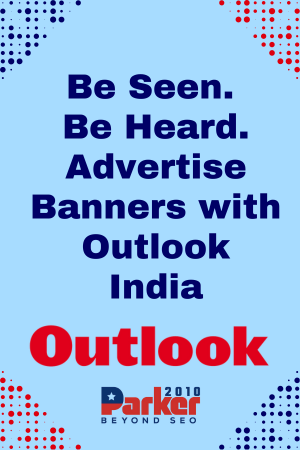To create a folder on your iPhone, follow these steps:
- Tap and hold on an app icon until all the icons start shaking.
- Drag one app icon on top of another app icon to create a folder.
- A folder will be created with a default name, such as “Utilities” or “Productivity.” To change the name of the folder, tap on the name field and type in a new name.
- To add more apps to the folder, tap and hold on an app icon, then drag it into the folder.
- When you’re finished, tap the home button to stop the icons from shaking. The folder will be saved on your home screen.
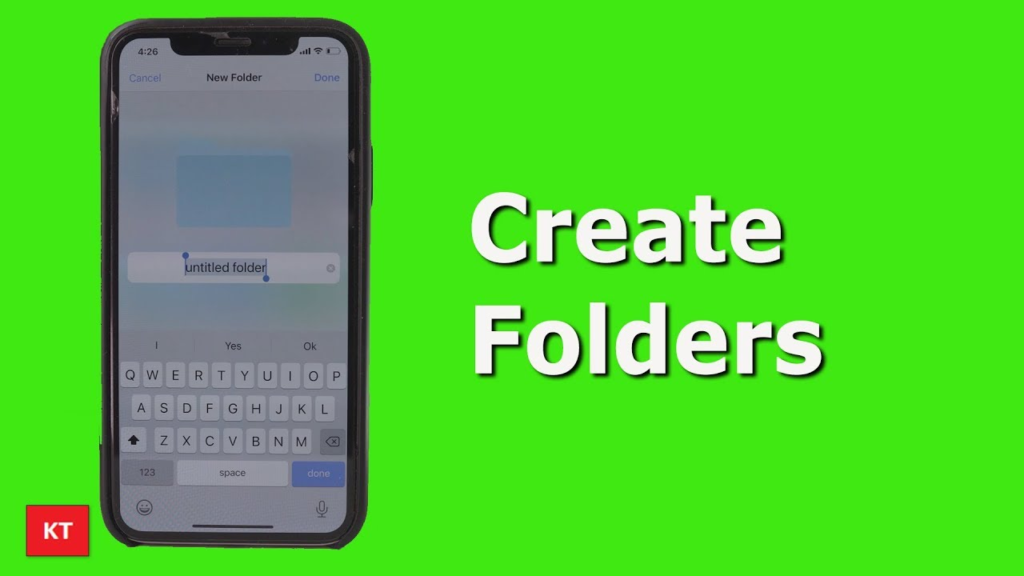
You can also create a folder from the home screen by tapping and holding on an app icon until the icons start shaking, then dragging the app icon over to an empty area of the screen. This will create a new page on the home screen, which you can then use to create a folder as described above.